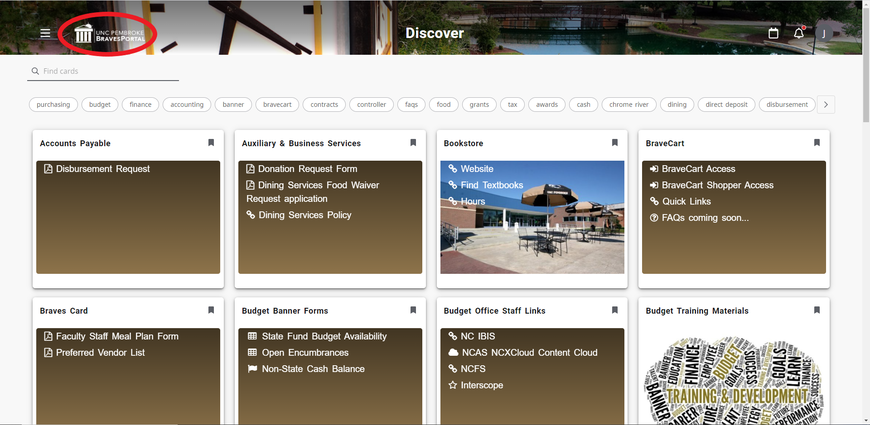BravePortal is a specially designed website that combines the most relevant information from diverse sources into a single interface. The portal is available at https://braveportal.uncp.edu.
Getting Started
When first logging into BravePortal, click Get Started for a brief explanation of how the site works.

Next, there is a quick explanation of some options you have to personalize the site.

This page allows users to decide whether they are comfortable or not with the portal collecting data from their sessions to be used for analytical purposes.

Below, is the BravePortal personalized homepage where users will have access to a variety of cards, links, and other content.
BravePortal Features
The Hamburger Menu circled in red below can be used to offer common links, such as Banner Self Service, BraveMail, Canvas, Follett, ServiceNow, the UNCP public website, Webex, and Zoom.
The Notifications icon circled in red below indicates when there are new cards that have been created, with a red dot appearing on the bell. Clicking the bell will provide information about new cards that can be added to the dashboard.

The Discover page menu option circled in red below allows users to see and search for cards that can be added to your personalized homepage. To access the Discover page, click on the Hamburger menu and select Discover.
Save or Remove Cards - The ribbon circled in red below located on the top right corner of the card allows users the option to add or remove a card. On the Discover page, users can click the ribbon to either add or remove a card on your personalized homepage. When you select the ribbon, it will toggle between white or black. A black ribbon indicates the user wants the card displayed on their personalized homepage.

Return to Homepage – Clicking the BravePortal logo will return users back to their personalized homepage. Users can also click the Hamburger Menu and select Home.