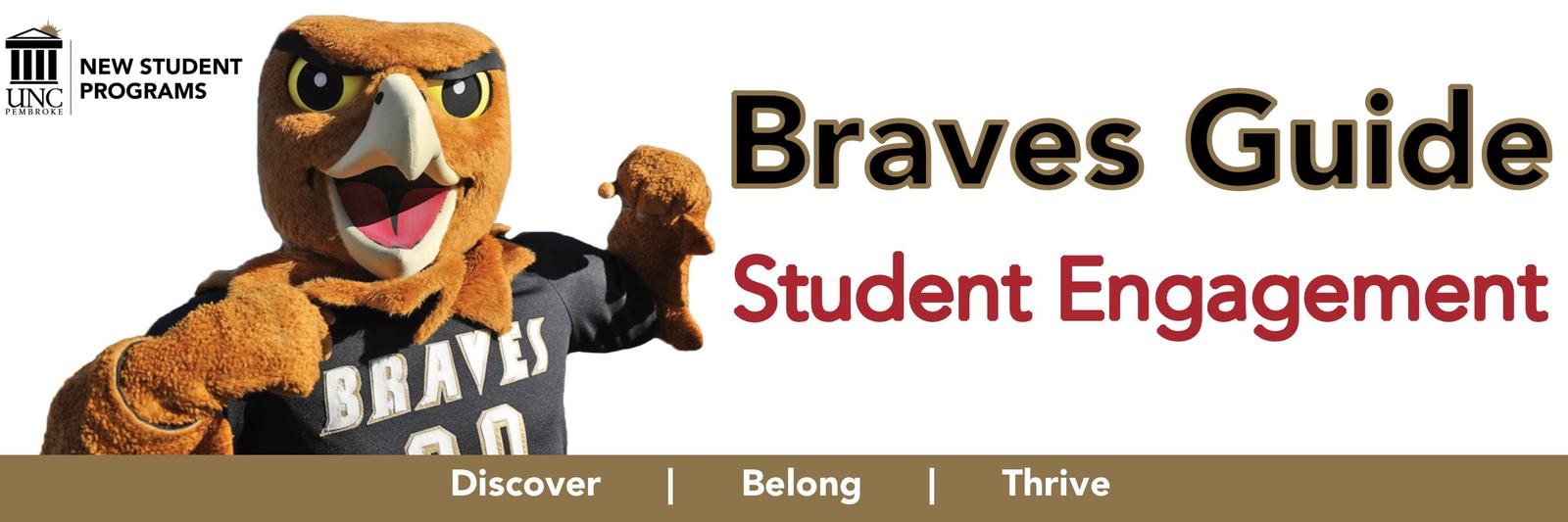Get Connected
-
Brave Connect
- Connect to Opportunities
- Sign into BraveConnect using your university credentials and complete your personalized profile by clicking the circle in the top-right corner and selecting Account. Set up your notifications so that you can receive alerts for upcoming events and campus-wide messages.
- View all upcoming events by clicking on the “Events” tab at the top of the page. RSVP to the event and receive updates, and add the event to your Google, Outlook, or iCal calendar.
- Download the Corq mobile to app in the App Store or Google Play Store and search for UNCP to see all upcoming campus events. Don’t forget to add them to your personal calendar.
- Engage in Exploration
- Browse through over 100 student organizations by clicking on the “Organizations'' tab and try new experiences to help you find your passions. You can search for keywords and by category of organization.
- Interact with organizations by using the “Contact” feature on the organization’s profile.
- Form your own organization to start a new adventure in a supportive community.
- Lead your Community
- Edit your personalized Co-Curricular Transcript by going to your profile and selecting “Involvement Record” in the menu. Experiences tracked in BraveConnect, like event attendance and organizational membership, will automatically populate in your Co-Curricular Transcript.
- Add leadership experiences like study abroad or service trips to your Co-Curricular Transcript by navigating to your profile menu and clicking on “Experiences”.
- Use this document to apply for jobs, internships, scholarships, and awards. Take it with you to your next consultation with the Career Center.
- Connect to Opportunities
-
IM Leagues
Connect with UNCP Campus Rec on your phone with the UNCP Campus Rec app. Sign-up for fitness classes, intramural sports, drop-in sports and more… Get notifications on upcoming programs, sport seasons, and special events… Even check into events using your virtual ID located in the app.
CREATE AN ACCOUNT
You must first activate your IMLeagues profile by going through your Brave Web account and click the link for IMLeagues. Once created you can log into the app using your UNCP credentials.
HOW TO RESERVE A FACILITY ACCESS TIME - Will this still be required in the Fall?
From the home screen, touch the Reservations icon to view reservation times in the upcoming week.
All reservations open 24 hours in advance of the start time for the specific time period. For example, reservations for the workout time period starting at 2:00 pm begin at 2:00 pm on the day prior to the workout day.
From the home screen, touch the Reservations tab. Select your facility in the upper right (if needed), choose a day, and select the reservation desired. Choose a time and touch the Join Session button. Review and accept the Access Requirements. “Reservation Complete” will appear on the screen as a confirmation.
You will receive a follow-up email confirming your time reservation and any additional rules and/or steps you will need to follow to enter the facility..
Need assistance with the app? Contact us for specific issues at the numbers or emails below.
Assistance Reserving a Time at the Jones Center Room 1192 or by phone at 910-775-4572
HOW TO REGISTER FOR INTRAMURALS, FITNESS CLASSES AND/OR EVENTS
From the home screen, touch the Intramural Sports or Fitness icon to view the sports/classes in the upcoming week.
Select your sport/class and touch the Join Session button. It will change to Reserved and you’re all set. To learn more about the class before reserving, just touch the name of the class for more info. Group fitness class registration begins 24 hours prior to the class’s start time. And, you’ll need to check in at the class location at least 10 minutes prior to class time to keep your spot.
To cancel a registration, just return to the app and select the Reservations tab. Then, touch the class reservation you need to cancel and the Cancel Reservation button. Canceling as soon as possible and at least 1 hour prior to class time is appreciated to open spaces for other users.
Need assistance with the app? Contact us for specific issues at the numbers or emails below.
Assistance Reserving a Time at the Jones Center Room 1192 or by phone at 910-775-4572
MANAGE YOUR NOTIFICATIONS
Management of notifications from the UNCP Rec app currently takes place on your phone via the phone’s system settings. Visit the Notifications setting to turn on or off notifications from the app. The ability to manage specific notifications is planned as a future enhancement to the app.
-
UNCP Serve
serve.uncp.edu
UNCP Serve is a web-based, mobile-friendly solution that enables UNCP to pair students, faculty, and staff with meaningful service opportunities. Any UNCP student, faculty, and staff can login using their UNCP credentials. This site serves as the hub for volunteer opportunities at UNCP!
- Login using your UNCP (braveweb) username and password
- Discover volunteer opportunities & community events
- Connect with community partners
- Track your service hours & download your volunteer resume
Find service opportunities on UNCP Serve at serve.uncp.edu.
-
BraveNation App
The #BraveNation mobile app is your quickest way to get rewarded during your time at UNC Pembroke. The app is free to download on the Google Play or App Store, just search #BraveNation. Be sure to use your Banner ID and student email address when filling out your user profile for an additional 10 points! Use the app to stay up to date on-campus events, claim your tickets to home athletic events, check in at the events you go to, and get rewarded!
-
Handshake
Handshake is the online career management system provided to all UNCP undergraduates, graduate students, and alumni FREE of charge. You can use Handshake to search for on-campus jobs, internships, part-time and full-time positions, upcoming events, and resources.
You can also schedule appointments to meet with Career Center staff members for major and career exploration, resume, cover letter, and interview assistance, and graduate school internship and job search.
All current students have a pre-established account. To access your account- select The University of North Carolina at Pembroke Login here! You can use the Student User Guide below to assist with updating your profile and searching for positions. If you need further assistance, check out the Handshake Help Center!